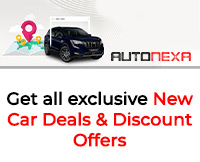How to set up Alexa on Amazon Echo device
Ready to start? Here’s how you set up Alexa on your brand-new Amazon Echo device with a few simple steps: Step 1: Download Alexa: The Alexa app is complete
- by Preetam Banerjee 2019-10-07 08:37:14
With the growing popularity of Amazon’s Echo devices, it becomes inevitable that you will eventually wind up with one of the Echo devices. Soon you will also start asking stupid questions to Alexa, Amazons answer to Apple’s Siri! In no time, this hands-free Google assistant, a voice-controlled piece of equipment can do a lot more than what meets the naked eye. The Amazon Echo enabled with the voice assistant Alexa can act in response to your voice commands and read your audiobooks, answer your questions, play your music, give you the latest news updated, report the weather, and do so much more! The Echo device comes with seven inbuilt microphones and is intended to listen to your voice commands irrespective of where you are standing in the room. There may be some background noise or music playing in the room but that does not frazzle Alexa.
You may also like: Google Assistant- the ultimate digi-helper
Ready to start? Here’s how you set up Alexa on your brand-new Amazon Echo device with a few simple steps:
Step 1: Download Alexa: The Alexa app is completely free of cost and can be directly downloaded from the play store app on your Smartphones. To download this App, just enter the keywords and search accordingly. Alexa can also be downloaded from ordinary browsers such as Chrome, Explorer, Safari, Firefox etc if you have a good Wi-Fi connectivity. It’s easy to download on any Smartphone or tablet with the minimum requirement of iOS 9.0 or higher, Fire OS 3.0 or higher or Android 5.0 or higher.
Step 2: Sign in: You need to sign in via your Google account through the Alexa app and you’re good to go.
Step 3: Turn on your Amazon Echo device: Since Echo does not need any batteries to start, simply plug in the device using the power adaptor and power outlet. Place your Echo Device in a central location in the room preferably away from the walls. As soon as the light ring on the periphery of your Echo turns blue, and then into orange, you can be sure that it has properly booted up and is ready to use.
Step 4: Connect your Echo to a Wi-Fi network through the Alexa App on your phone: Now, you can connect to your own Wi-Fi and choose to save your password and you’re all done.
Step 5: Talk to Alexa: Next, you need to say the “wake word” to literally wake Alexa up. It is nothing but a command to initiate Alexa. Echo devices are set to react to the word "Alexa" by default, but you can also change it at any time either manually via the Alexa app or by telling Alexa to change it.
Step 6: Now you can start by giving simple commands for Alexa to execute. It's an amazing voice assistant and can do a lot of things all at once. So use simple commands to play your music, add something to your lists, ask Alexa to give you news updates etc.
Step 7: This step is optional and you can choose to set up Alexa to your external devices in the same way that you connect your TV or laptop to the external speakers. That way you can hear music or listen to Alexa's responses based on the location of your speakers.
Follow these simple steps to set up Alexa on Amazon Echo Device.

POPULAR POSTS
The Agentic Revolution: Why Salesforce Is Betting Its Future on AI Agents
by Shan, 2025-11-05 10:29:23
OpenAI Offers ChatGPT Go Free in India: What’s Behind This Big AI Giveaway?
by Shan, 2025-10-28 12:19:11
Zoho Products: Complete List, Launch Years, and What Each One Does
by Shan, 2025-10-13 12:11:43
Arattai vs WhatsApp: Which Messaging App Should You Choose in 2025?
by Shan, 2025-10-10 11:55:06
Top Buy Now Pay Later (BNPL) Apps for Easy Shopping in 2025
by Shan, 2025-09-22 10:56:23
iPhone 17 Sale in India Begins: Full Price List, Launch Offers and Store Availability
by Shan, 2025-09-19 12:00:45
Apple September 2025 Event Recap: iPhone 17, iPhone Air, Apple Watch Series 11, and India Pricing Revealed
by Shan, 2025-09-10 09:55:45
RECENTLY PUBLISHED

Loan EMIs to Drop as RBI Slashes Repo Rate - Full MPC December 2025 Highlights
- by Shan, 2025-12-05 11:49:44

Pine Labs IPO 2025: Listing Date, Grey Market Premium, and Expert Outlook
- by Shan, 2025-11-05 09:57:07

Top 10 Insurance Companies in India 2026: Life, Health, and General Insurance Leaders Explained
- by Shan, 2025-10-30 10:06:42

Best Silver Investment Platforms for 2025: From CFDs to Digital Vaults Explained
- by Shan, 2025-10-23 12:22:46
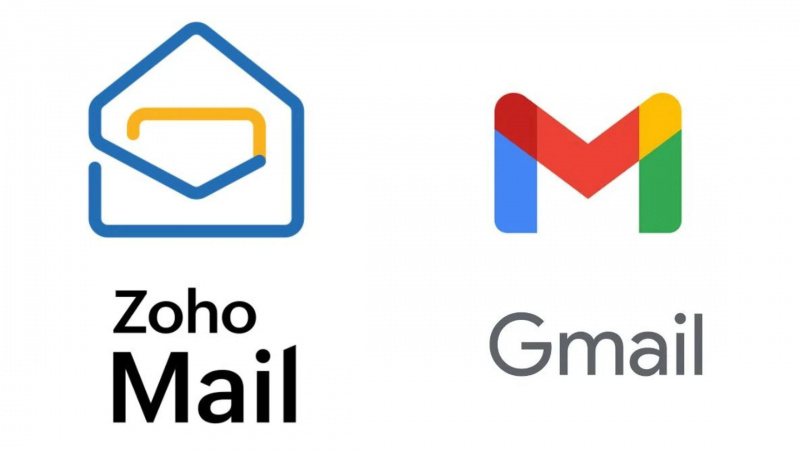
Zoho Mail vs Gmail (2025): Which Email Platform Is Best for Businesses, Startups, and Students?
- by Shan, 2025-10-09 12:17:26

PM Modi Launches GST Bachat Utsav: Lower Taxes, More Savings for Every Indian Household
- by Shan, 2025-09-24 12:20:59


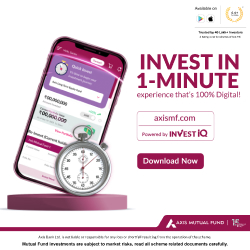
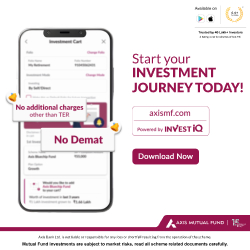
 Subscribe now
Subscribe now